Flutter: Advance Routing and Navigator Part 1
- Flutter Advance Routing — Part 1: Talked about only Routing
- Flutter Advance Routing — Part 2: Talked about only Data Sharing
First of all, I am going to start with basic Routing. You can find the basic routing on flutter website also.
Core concepts and classes for managing multiple screens
- Route : A Route is an abstraction for a “screen” or “page” of an app, and a Navigator is a widget that manages routes.
- Navigator : Creates a widget that maintains a stack-based history of child widgets. A Navigator can push and pop routes to help a user move from screen to screen
- Material Page Route : A modal route that replaces the entire screen with a platform-adaptive transition.
What is platform-adaptive Transition ?
The Transition which you see when routing from one screen to other screens.
> For Android , the entrance transition for the page slides the page upwards and fades it in. The exit transition is the same but in reverse.
> For iOS , the page slides in from the right and exits in reverse. The page also shifts to the left in parallax when another page enters to cover it
This Transition happens because of MaterialPageRoute only. You can modify this transition also. To modify this transition you need to play with MaterialPageRoute or PageRouteBuilder.
Mobile apps typically display full-screen elements called “screens” or “pages”. In Flutter, these elements are called routes and they’re managed by a Navigator widget. The navigator manages a stack of Route objects and provides methods for managing the stack, like Navigator.push and Navigator.pop.
Example 1 : Simple Routing
In this example, you can see that I am using method Navigator.push to route to the new screen and Navigator.pop to go back.
Navigator maintains the Stack-based history of routes and whatever is at the top of the stack that is our current Page in our App.
Navigator.push takes two arguments (BuildContext, Route<T>). In the place of Route, we are using MaterialPageRoute which replaces the entire screen with a platform-adaptive transition.
To learn about Transition wait for tomorrow #
 main.dart
main.dartimport 'package:flutter/material.dart';
void main() {
runApp(MaterialApp(
home: HomePage(),
));
}
class HomePage extends StatelessWidget {
@override
Widget build(BuildContext context) {
return Scaffold(
appBar: AppBar(
title: Text('Home'),
),
body: new Center(
child: RaisedButton(
onPressed: () {
Route route = MaterialPageRoute(builder: (context) => SecondHome());
Navigator.push(context, route);
},
child: Text('Second Home'),
),
),
);
}
}
class SecondHome extends StatelessWidget {
@override
Widget build(BuildContext context) {
return Scaffold(
appBar: AppBar(
title: Text('Second Hoem'),
),
body: new Center(
child: RaisedButton(
onPressed: () {
Navigator.pop(context);
},
child: Text('Go Back'),
),
),
);
}
}
Example 2 : Named Routing
In this example, you can see that I am using method Navigator.pushNamed to route to the new screen and Navigator.pop to go back. Navigator maintain Stack-based history of routes
Navigator.pushNamed takes two required arguments (BuildContext, String,{Object}) and one optional Argument. In the place of String, we are passing the String which we had predefined in routes.
If you have any idea about expressjs then it looks very much familiar to you.
As I told you in earlier that MaterialPageRoute is responsible for page Transition and Here in this complete code I haven’t used this MaterialPageRoute then it may be Little difficult for you change the page transition.
I’ll discuss about onGenerateRoute later in this post that help you . You can have custom Transition along with Named Route.
 main.dart
main.dartimport 'package:flutter/material.dart';
void main() {
runApp(MaterialApp(
initialRoute: '/',
routes: <String, WidgetBuilder>{
'/': (context) => HomePage(),
'/second': (context) => SecondHome(),
},
));
}
class HomePage extends StatelessWidget {
@override
Widget build(BuildContext context) {
return Scaffold(
appBar: AppBar(
title: Text('Home'),
),
body: new Center(
child: RaisedButton(
onPressed: () {
Navigator.pushNamed(context, '/second');
},
child: Text('Second Home'),
),
),
);
}
}
class SecondHome extends StatelessWidget {
@override
Widget build(BuildContext context) {
return Scaffold(
appBar: AppBar(
title: Text('Second Home'),
),
body: new Center(
child: RaisedButton(
onPressed: () {
Navigator.pop(context);
},
child: Text('Go Back'),
),
),
);
}
}
This was the basic routing and Now I want to tell you something about the above examples.
- If in your route ‘ / ’ present then it is not mandatory to defined initial route. It will make ‘/’ as your initial route and If you want your initial route different than ‘/’ then you can define.
This below example will run and will open the HomePage
 main.dart
main.dartMaterialApp(
routes: <String, WidgetBuilder>{
'/': (context) => HomePage(),
'/second': (context) => SecondHome(),
},
)
- Initial route and home are exactly the same you can use anyone at any place. You just need to take care that if you are initial route then you had defined routes or onGenerateRoute. This is not mandatory that there should be ‘/’ in routes.
This below example will run and will open the second page
 main.dart
main.dartMaterialApp(
home: SecondHome(),
routes: <String, WidgetBuilder>{
'/home': (context) => HomePage(),
'/second': (context) => SecondHome(),
},
),
- If you want that when any route did not match it should show 404 Not Found Link Error Screen then you can use on UnknownRoute.
 main.dart
main.dartMaterialApp(
home: SecondHome(),
routes: <String, WidgetBuilder>{
'/home': (context) => HomePage(),
'/second': (context) => SecondHome(),
},
onUnknownRoute: (RouteSettings setting) {
# To can ask the RouterSettings for unknown router name.
String unknownRoute = setting.name ;
return new MaterialPageRoute(
builder: (context) => NotFoundPage()
);
}
),
Example 3 : onGenerateRoute
Here you can see I am using MaterialPageRoute and now you can easily modify the Transition Animation. In this case, you need not to routes onGenerateRoute will create the routes for you. Technically routes are present there but that is not initialized by you.
onGenerateRoute: Creates a route for the given route settings
 main.dart
main.dartMaterialApp(
home: SecondPage(),
onGenerateRoute: (RouteSettings settings) {
switch (settings.name) {
case '/':
return MaterialPageRoute(builder: (context)=> HomePage());
break;
case '/second':
return MaterialPageRoute(builder: (context)=> SecondPage());
break;
}
},
),
Here is a complete custom Transition of Screen. you can copy and paste in your IDE to see the example. Keep one thing in mind that when you change the page Transition it changes for all OS. Default Transition is Platform dependent.
Full Source Code with Demo
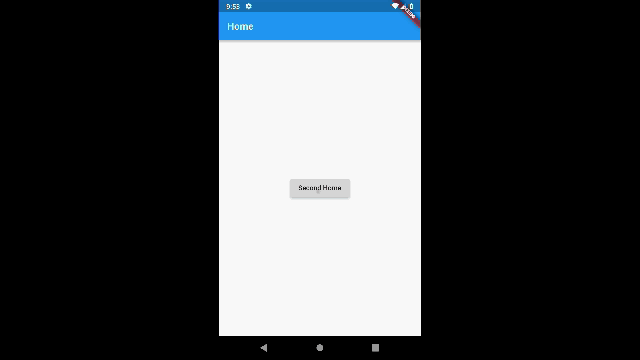
 main.dart
main.dartimport 'package:flutter/material.dart';
void main() {
runApp(
MaterialApp(
home: HomePage(),
onGenerateRoute: (RouteSettings settings) {
switch (settings.name) {
case '/':
return SlideRightRoute(widget:HomePage());
break;
case '/second':
return SlideRightRoute(widget:SecondHome());
break;
}
},
),
);
}
class HomePage extends StatelessWidget {
@override
Widget build(BuildContext context) {
return Scaffold(
appBar: AppBar(
title: Text('Home'),
),
body: new Center(
child: RaisedButton(
onPressed: () {
Navigator.pushNamed(context, '/second');
},
child: Text('Second Home'),
),
),
);
}
}
class SecondHome extends StatelessWidget {
@override
Widget build(BuildContext context) {
return Scaffold(
appBar: AppBar(
title: Text('Second Home'),
),
body: new Center(
child: RaisedButton(
onPressed: () {
Navigator.pop(context);
},
child: Text('Go Back'),
),
),
);
}
}
class SlideRightRoute extends PageRouteBuilder {
final Widget widget;
AppSlideRightRoute({this.widget})
: super(
pageBuilder: (BuildContext context, Animation<double> animation,
Animation<double> secondaryAnimation) {
return widget;
},
transitionsBuilder: (BuildContext context,
Animation<double> animation,
Animation<double> secondaryAnimation,
Widget child) {
return new SlideTransition(
position: new Tween<Offset>(
begin: const Offset(1.0, 0.0),
end: Offset.zero,
).animate(animation),
child: child,
);
},
);
}
You can follow me get the get Notified about my activities.
- nitishk72 - Overview
- Nitish Kumar Singh🇮🇳 (@nitishk72_) | Twitter
- Nitish Kumar Singh - Developer - GDG Jalandhar | LinkedIn
I think I need to write part-2 of this post because there are a lot more to cover.
If you enjoyed or learned let me know on Twitter of anywhere


 Tweet this article
Tweet this article